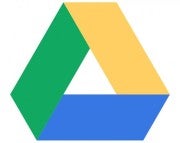Google Drive Apps for iOS and Chrome OS
iOS/ChromeOS: If you've been waiting for offline document editing in Google Docs, wait no longer. Google announced offline editing at Google I/O today, and Google Drive, Google's Dropbox-like competitor, picked up native apps for iOS and Chrome OS which allow you to view and edit documents in full screen on your iPhone, iPad, or Chromebook.
The Google Drive app gives you access to your files stored in your Google Drive folder and all of your documents stored in Google Docs. You can pull up PDF documents on your iPad, read documents, view images in full-screen, and more. Best of all, if you're working on a document in Google Docs offline, you can continue working in your document and your changes are cached locally and are synchronized as soon as you come back online. Offline editing for Google Docs is available right now.
Google Docs and Google Drive are already available for the Web, Windows and OS X, and Android. You can pick up the native Google Drive client for iOS at the link below.
Google Drive| iTunes App Store
Source: Lifehacker