Phone rumor season is in full bloom with all the excitement building up and there’s a lot of crazy
speculation going on out there. We’ve gone through all the iPhone 5 rumors and
picked nine that are most likely to be true, though it’s important to remember
that until Apple officially announces something it’s all speculation:
1. 4″
Display – A larger screened iPhone has been rumored for a long
time, but now Reuters, WSJ, and Bloomberg have all
piled in with reports that
appear to confirm the 4″ display is a reality.
2. Redesigned
Case – To accommodate a larger screen the iPhone enclosure is
bound to get a redesign. Nobody knows what it will look like or if it will be
made of glass, aluminum, liquid metal, or a combination of all three, but with
longstanding rumors that Steve Jobs worked on the design before he passed away, you can rest assured it will
be beautiful.
3. 4G LTE –
True mobile broadband is bound for the iPhone according to a handful of rumors,
and with the 3rd gen iPad receiving the 4G treatment it’s a pretty safe bet the
iPhone will follow suit.
4. 10
Megapixel Camera – The smartphone is killing the point-and-shoot camera
market, and the next iPhone is probably going to include a camera so good that
it will drive a final nail into the consumer digital camera coffin. Why 10MP?
The iPhone 4S has an 8MP camera, so it’s a logical step.
5. A5X CPU
& Quad Core Graphics – It’s very likely Apple will borrow the
iPad 3 A5X CPU with it’s quad-core GPU and jam all of its power right into the
next iPhone. Apple regularly shares core hardware components between iOS
devices, so this isn’t particularly outlandish.
6. 1GB RAM –
If they borrow the A5X from the iPad 3, it’s very likely the next iPhone will
have 1GB of RAM like the iPad too. Apple generally finds specs meaningless, but
geeks love this stuff, and 1GB of RAM means faster apps, improved multitasking,
and an all-around boost.
 7. iOS 6 –
Not much is known about iOS 6, but everyone is expecting a big preview at WWDC
in just a few weeks. Rumored features include all new Maps app with advanced
abilities like turn-by-turn directions, further iCloud integration, third party
widgets for Notification Center, third party Siri support, and much more.
7. iOS 6 –
Not much is known about iOS 6, but everyone is expecting a big preview at WWDC
in just a few weeks. Rumored features include all new Maps app with advanced
abilities like turn-by-turn directions, further iCloud integration, third party
widgets for Notification Center, third party Siri support, and much more.
8. “The
new iPhone” – Taking another page from the book of iPad, the next iPhone
probably won’t be called iPhone 5 at
all, it’ll be named simply “The new iPhone”. People will still call it the
wrong name anyway though.
9. September
or October Release Date – The release timeline for new iPhones
appears to have shifted from earlier in the year to fall, assuming the next
iPhone is released on the same schedule as iPhone 4S was that is. Expect a
launch and release sometime in September or October of this year.
These are looking like the most likely features and specs of the
next iPhone, but there are also a few other vague possibilities. There is
really nothing to support these rumors except analyst claims or web presumption,
so we’ll file these safely under “wishful thinking” while we all cross our
fingers and hoping that they end up true.
 ·
32GB Base Model –
My iPhone fills up much faster than my iPad, it stores tons of photos and tons
of music, and frankly 16GB is just too small to be standard anymore. 32GB,
64GB, and 128GB storage options would be fantastic.
·
32GB Base Model –
My iPhone fills up much faster than my iPad, it stores tons of photos and tons
of music, and frankly 16GB is just too small to be standard anymore. 32GB,
64GB, and 128GB storage options would be fantastic.
·
Magsafe Dock Connector –
MagSafe power adapters are one of the greatest little Apple inventions, it
would be a huge improvement to bring to the iPhone and iOS lineup, so let’s
hope it happens
·
T-Mobile – Plenty of
T-Mobile customers are using unlocked devices on their network anyway, so
hopefully Apple and TMO USA can finally work out a deal to bring the iPhone to
their network.
What do you think the next iPhone will have? What it’ll be like?
Let us know your thoughts and speculate away.
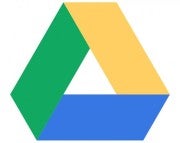 The Day 2 keynote at Google I/O was no match for yesterday’s Android keynote, but Google delivered when it came to Google Docs. At long last, Google Docs has offline editing. The update has been added to Google Docs as of today, but you’ll need to take a few steps to enable it.
The Day 2 keynote at Google I/O was no match for yesterday’s Android keynote, but Google delivered when it came to Google Docs. At long last, Google Docs has offline editing. The update has been added to Google Docs as of today, but you’ll need to take a few steps to enable it.  7. iOS 6 –
Not much is known about iOS 6, but everyone is expecting a big preview at WWDC
in just a few weeks. Rumored features include all new Maps app with advanced
abilities like turn-by-turn directions, further iCloud integration, third party
widgets for Notification Center, third party Siri support, and much more.
7. iOS 6 –
Not much is known about iOS 6, but everyone is expecting a big preview at WWDC
in just a few weeks. Rumored features include all new Maps app with advanced
abilities like turn-by-turn directions, further iCloud integration, third party
widgets for Notification Center, third party Siri support, and much more. ·
32GB Base Model –
My iPhone fills up much faster than my iPad, it stores tons of photos and tons
of music, and frankly 16GB is just too small to be standard anymore. 32GB,
64GB, and 128GB storage options would be fantastic.
·
32GB Base Model –
My iPhone fills up much faster than my iPad, it stores tons of photos and tons
of music, and frankly 16GB is just too small to be standard anymore. 32GB,
64GB, and 128GB storage options would be fantastic.