Top iPad 2 Tips and Tricks
Are you looking for some great new tips and tricks to use with your iPad 2 ? Here are top useful iPad 2 tips and tricks you can explore right now. These all help you get the most out of your tablet and some of them may be things you are not even aware you could do. If there are other tips or tricks you have found, please leave them in the comments below. Enjoy!
View PDF’s Without An App
There are some great iPad apps you can get for PDF’s but if all you want to do is read one then your iPad 2 has a great (free) way to do so. Just use iBooks. There are several ways you can get PDF’s into iBooks including:- Connecting your iPad 2 to your computer and drag and dropping a PDF right onto the little iPad icon in iTunes
- Choosing to open a PDF from an Email attachment in “iBooks”
- Accessing your PDF via iDisk, GoogleDocs, or Dropbox and then storing it in iBooks.
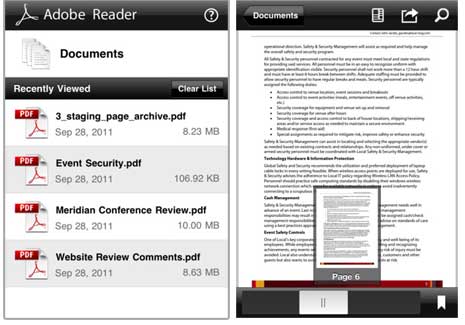
Capture Screenshots To Your Photo Library
This is another fairly well-known tip that you can use for a ton of useful purposes. I use this all of the time to capture screen shots for blog posts. To take the perfect screen shot, simply hold down both the Home and Sleep button at the same time. The screen will appear as if it flashes and there will be an audible shutter noise. Now open up your Photo app and it will be there for you to edit or send via email, etc.Watch Movies From An SD Card On Your iPad
Did you know that you could watch movies on your iPad or iPad 2 directly from an SD card? You can. But to do so you will need a few things (besides the iPad itself):Using these two accessories you can actually transfer movies right onto your iPad or iPad 2 and then watch a move from the default Photo app. Make sure that you have two nested folders on your SD card labeled /DCIM/100VIDEO and then place all of the videos in the 100VIDEO folder. Also make sure that the video format is compatible with the iPad 2.
Secret Keyboard Keys
This is one of those tips that a lot of people know about if they have an iPhone but it’s a very useful if you do not know about it yet. The iPad virtual keyboard has some hidden features that can be a major help as shortcuts to your typing. Here are just a few of the shortcuts you can do:- When entering an URL or Email address, press and hold the .com key and you can then choose to append .net, .org, .us, and .edu to the address
- Press and hold any letter or symbol on the virtual keyboard and you will be presented with several new and helpful options
Join Wi-Fi Networks Without Asking
The default on the iPad2 is to have it ask you to join Wi-Fi networks by popping up a little dialog box which can get annoying. Additionally, it would be nice to just have your iPad automatically join those Wi-Fi networks that you have joined previously. To do this, tap on Settings > Wi-Fi > Turn OFF Ask to Join Networks. Your iPad or iPad 2 will now behave differently by joining any wireless network you have joined before but you can still manually add any new wireless network as well.Find Text Anywhere On A Web Page
Here is a really cool iPad and iPad 2 tip that will make searching for a word or phrase on a web page very easy. Did you ever noticed that when you type a search term in Safari, there is a little section at the bottom of the results box that says, “On This Page”? Clicking on this will actually not search out on the Internet but it will search the page for that specific word or phrase.Access Your iTunes Library Remotely
As it turns out, with the latest updates to iOS (5.0 and 5.0.1) there are now multiple ways to access your massive media collections from your iPad. The reason this is a great thing is because your iPad can only have up to 64GB of storage and if you have a ton of music, videos, and movies then you might want to store those elsewhere and just use the iPad or iPad 2 as your digital hub.If you enable Home Sharing from within iTunes on your Mac, then you can also access your entire iTunes library (on your Mac) from your iPad or iPad 2 as long as you are connected to the same Wireless network.




This post is very useful and helpful. I like your posts. I always follow your Posts. I hope, in the future, you will present us with such important posts.Computer and Technology Releted get more Tutorial/tips,Visite this Site.
ReplyDeleteComputer tech BD AND IT Tips Youtube Tutorialvisite this site NEW MOVIE SONGS and get more new hd video.