Below We have gathered some Amazing Tips and Tricks for iPod Touch & iPhone. So that you get the most out of your iPhone & iPod Touch. To make your experience even better.
1. Tap the Status Bar to Scroll to the Top
This tip was included in the original article but with addition some apps such as Instapaper let you return to where you were if you accidently tap the top.
2. Screenshot of whatever you’re viewing
Wondering how we took the screenshots in this article? Maybe you want to take a screenshot of your high score to email a friend. To capture your screen simply press the home and power
button simultaneously.
3. Home Button Customization
This customisation was brough in, in one of the firmware updates. You can customize where your ipod takes you when you double press the home button. If your on the homescreen however and listening to music when you double tap it will bring up a music control overlay you can quickly pause your music and carry on.
4. Quick Reboot
If your iPod freezes or you installed an app that isn’t showing up then you might want to reboot your iPod, the quickest way to do this is is hold Home and Power button down for a few seconds until the screen goes off the Apple logo will soon appear again.
5. Caps Lock
To use the CAPS LOCK feature, make sure it is enabled in the General Settings. You will have to enable it, though. “Settings > General > Keyboard > Enable Caps Lock” should do the trick. To use it, simply double-tap on the shift key. The shift key will turn blue as shown below.
6 Extra Characters
How would you type the doller symbol on your iPod? Or an inverted question mark? And what about letters with cedillas? To get these, and other special characters, tap and hold on the letter or symbol that closest represents the one you want. You’ll get a hidden menu that offers the extra characters.
7 Fullstop Shortcut
You probably know by now the shift-swipe trick but there is a faster way to enter a full stop. Simply double tap the space bar.
8 Quickly input alternate .com TLD’s
The .com button is handy for a lot of sites but what about when you’re visiting another site .co.uk/.org.net etc. Simply hold down the .com button for a couple of seconds and options with more domains will pop up the domain options will vary depending on your international keyboard settings.
9 Faster Browsing
Don’t type www and .com . For Faster Browsing just type the name of the webiste you’ll like to visit. The iPod will assume you are visiting a .com and add this automatically for you.
10 Add a Website Shortcut to the Home Screen
We all have a few sites we visit regularly you can make them even quicker to access by adding shortcuts to your home screen to do this tap the + icon at the bottom of safari and select ‘Add to Home Screen’.
11 View & Save RSS feed
Clicking on an RSS feed link within the iPhone browser automatically opens the RSS feed within .Mac reader (reader.mac.com) which you can bookmark. An alternative to this would be to open your favorite sites within google mobile browser and clicking on the RSS button will allow you to add a feed (if available) to Google reader (which is by far the best feed reader).
12 Scroll A lot
Occasionally you’ll want to scroll within a frame or text area within a page.Dragging a single finger on the page scrolls the page. If you want to scroll one of the areas, use two fingers. Now you can move around inside your little box.
13 Save an Image
If you want to save an image from safari just tap and hold it and you’ll get the option to copy or save it into the photo gallery.
14 Music Control
While listening to a song If you press and hold down the Next and Previous Song buttons, you can skip through the song by a few seconds at a time.
Drag Your Finger Up and Down to Change the Scrub Speed
15 Scrubbing Speed
Drag the the progress bar to the spot you want. This works OK, but did you know you could control this scrubbing speed? For more precise control hold the progress bar and slide downwards. This will let you adjust the adjust the scrub speed – from Hi Speed to Fine.
16 Tap Instead of Swipe for skipping pages
In all apps that have the dots paginations: Safari, Weather, and the home screens etc. You can actually tap on these to the left or right of the active dot to switch pages/screens/images etc.
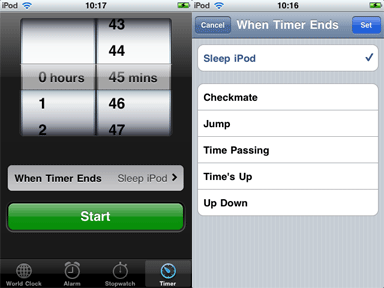
17. iPod Sleep Mode
You may like to listen to your ipod as you fall asleep but don’t want it to play all night, there’s an easy solution in the clock app select timer and change the “When Timer Ends” Option to sleep iPod.
18. Save Power
It’s no fun when your iPod Touch runs out of power. There are several steps you can take to prolong your iPod until you get to a charger the simplest is turning features of that your not using but we will go into these with a more in depth posts in the future.For now it has been recommended by Apple that the new iOS 5.0.1 saves your battery life to some extent.
Feel free to submit your own tips that we may have missed.
1. Tap the Status Bar to Scroll to the Top
This tip was included in the original article but with addition some apps such as Instapaper let you return to where you were if you accidently tap the top.
2. Screenshot of whatever you’re viewing
Wondering how we took the screenshots in this article? Maybe you want to take a screenshot of your high score to email a friend. To capture your screen simply press the home and power
button simultaneously.
3. Home Button Customization
This customisation was brough in, in one of the firmware updates. You can customize where your ipod takes you when you double press the home button. If your on the homescreen however and listening to music when you double tap it will bring up a music control overlay you can quickly pause your music and carry on.
4. Quick Reboot
If your iPod freezes or you installed an app that isn’t showing up then you might want to reboot your iPod, the quickest way to do this is is hold Home and Power button down for a few seconds until the screen goes off the Apple logo will soon appear again.
5. Caps Lock
To use the CAPS LOCK feature, make sure it is enabled in the General Settings. You will have to enable it, though. “Settings > General > Keyboard > Enable Caps Lock” should do the trick. To use it, simply double-tap on the shift key. The shift key will turn blue as shown below.
6 Extra Characters
How would you type the doller symbol on your iPod? Or an inverted question mark? And what about letters with cedillas? To get these, and other special characters, tap and hold on the letter or symbol that closest represents the one you want. You’ll get a hidden menu that offers the extra characters.
7 Fullstop Shortcut
You probably know by now the shift-swipe trick but there is a faster way to enter a full stop. Simply double tap the space bar.
8 Quickly input alternate .com TLD’s
The .com button is handy for a lot of sites but what about when you’re visiting another site .co.uk/.org.net etc. Simply hold down the .com button for a couple of seconds and options with more domains will pop up the domain options will vary depending on your international keyboard settings.
9 Faster Browsing
Don’t type www and .com . For Faster Browsing just type the name of the webiste you’ll like to visit. The iPod will assume you are visiting a .com and add this automatically for you.
10 Add a Website Shortcut to the Home Screen
We all have a few sites we visit regularly you can make them even quicker to access by adding shortcuts to your home screen to do this tap the + icon at the bottom of safari and select ‘Add to Home Screen’.
11 View & Save RSS feed
Clicking on an RSS feed link within the iPhone browser automatically opens the RSS feed within .Mac reader (reader.mac.com) which you can bookmark. An alternative to this would be to open your favorite sites within google mobile browser and clicking on the RSS button will allow you to add a feed (if available) to Google reader (which is by far the best feed reader).
12 Scroll A lot
Occasionally you’ll want to scroll within a frame or text area within a page.Dragging a single finger on the page scrolls the page. If you want to scroll one of the areas, use two fingers. Now you can move around inside your little box.
13 Save an Image
If you want to save an image from safari just tap and hold it and you’ll get the option to copy or save it into the photo gallery.
14 Music Control
While listening to a song If you press and hold down the Next and Previous Song buttons, you can skip through the song by a few seconds at a time.
Drag Your Finger Up and Down to Change the Scrub Speed
15 Scrubbing Speed
Drag the the progress bar to the spot you want. This works OK, but did you know you could control this scrubbing speed? For more precise control hold the progress bar and slide downwards. This will let you adjust the adjust the scrub speed – from Hi Speed to Fine.
16 Tap Instead of Swipe for skipping pages
In all apps that have the dots paginations: Safari, Weather, and the home screens etc. You can actually tap on these to the left or right of the active dot to switch pages/screens/images etc.
17. iPod Sleep Mode
You may like to listen to your ipod as you fall asleep but don’t want it to play all night, there’s an easy solution in the clock app select timer and change the “When Timer Ends” Option to sleep iPod.
18. Save Power
It’s no fun when your iPod Touch runs out of power. There are several steps you can take to prolong your iPod until you get to a charger the simplest is turning features of that your not using but we will go into these with a more in depth posts in the future.For now it has been recommended by Apple that the new iOS 5.0.1 saves your battery life to some extent.
The iOS 5.0.1 update contains improvements and other bug fixes including:
- Fixes bugs affecting battery life
- Adds Multitasking Gestures for original iPad
- Resolves bugs with Documents in the Cloud
Feel free to submit your own tips that we may have missed.


0 comments:
Post a Comment